Quick start
Welcome to Kerlig – your AI writing assistant for macOS! This quick start guide will walk you through the onboarding process and help you set it up.
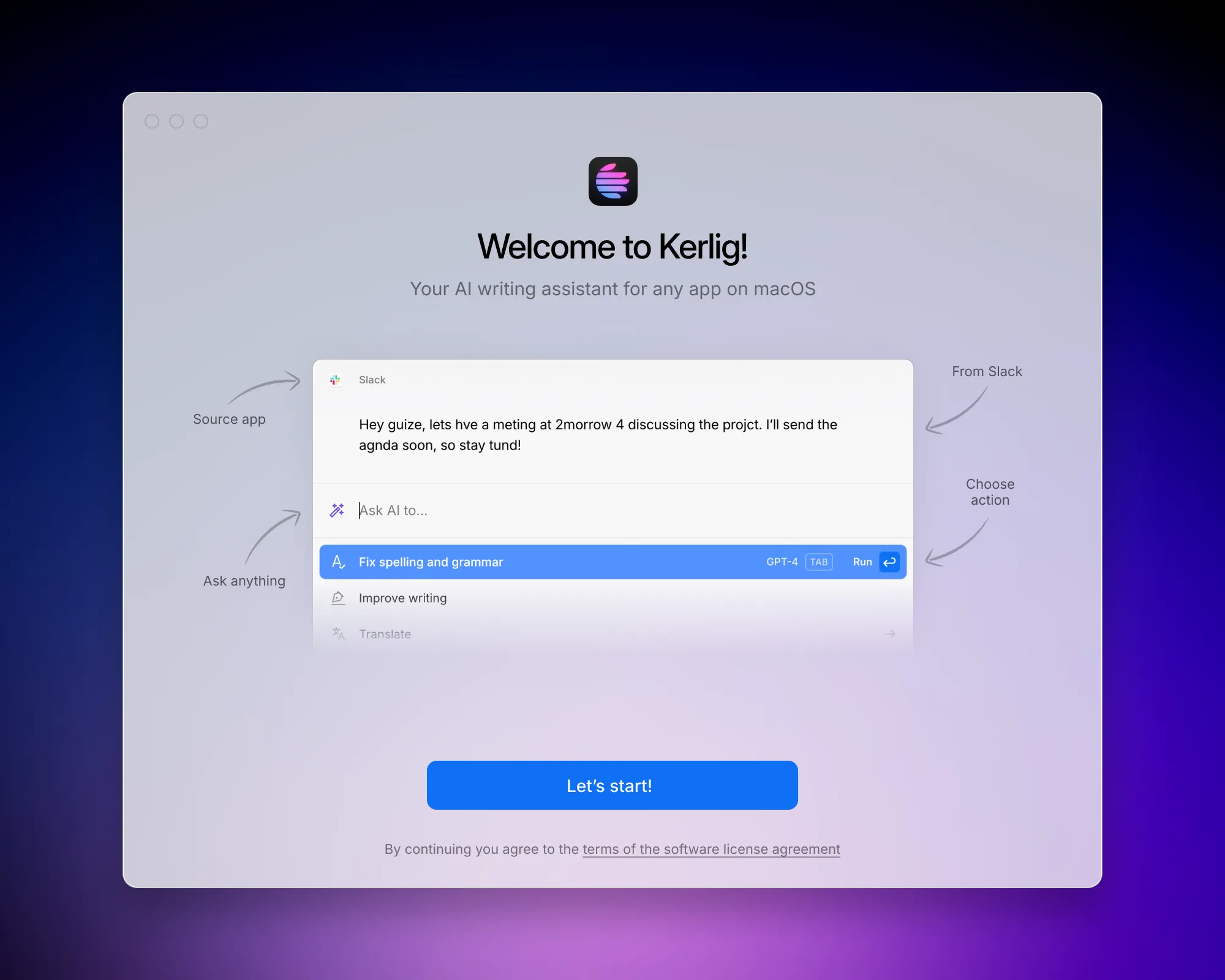
Onboarding: Define Your Hotkey
During onboarding you will define a hotkey that will be used to launch the Kerlig app. This could be any key combination that is comfortable and easy to remember for you. For instance ⌥ Option + Space, ⌘ Command + ⇧ Shift + K etc.
Onboarding: Add API Keys
To enable access to language models from OpenAI, Anthropic Claude, and Google Gemini, you'll need to provide your API keys for these platforms.
Using Kerlig
Now that you've completed the onboarding process, you're all set!
To use Kerlig with a text context, select the text in any application and simply press the hotkey that you defined during setup. This will open Kerlig with the selected text as the initial context for the AI conversation.
Alternatively, if you wish to open a blank new AI chat without any pre-selected text, just press the hotkey and Kerlig will open and ready to start a new conversation.
© 2025 Kerlig™. All rights reserved.